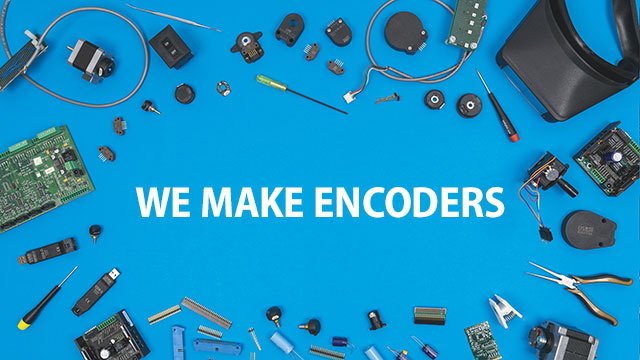The QSB software enables users to explore various features of the QSB product. The software and drivers have been designed and tested to only work on Windows 10 and 11.

US Digital Device Explorer
This download includes the US Digital Device Explorer which utilizes the .Net US Digital Device Library to scan for US Digital devices and display device specific configuration and status panels. US Digital devices are added...
READ MORE (Read me file)
|
VIEW SCREENSHOT
DOWNLOAD usdigitaldeviceexplorersetup_1-58-12.zip
(Version: 1.58.12 1/15/2024)
US Digital Device Explorer zip (READ ME file)
This download includes the US Digital Device Explorer which utilizes the .Net US Digital Device Library to scan for US Digital devices and display device specific configuration and status panels. US Digital devices are added to and removed from the US Digital Device Explorer by listening to plug-and-play events.
The US Digital Device Library provides a framework to communicate with A2, QSB, and T7 devices.
NOTES:
- The QSB demos included in this setup are written to communicate at the default baud rate of 230400 bps. If a different baud rate is required, use the US Digital Device Explorer to change the device's baud rate.
- The latest release of the US Digital Device Explorer setup now includes the latest release of the FTDI drivers (2.12.36.4).
- Use the Add or remove programs settings option to un-install any previously installed version of US Digital Device Explorer prior to running this installer.
The following items are also included in the download:
- USDDeviceExplorer.exe: The US Digital Device Explorer Application version 1.0.46.17.
- Documentation includes: QSB Application Examples.pdf, QSB Commands List.pdf, USDigitalLibraryHelp.chm, SEI Absolute Encoder Communication Protocol.pdf, and SEI_Serial_Encoder_Interface_Bus.pdf
- A2HelloWorldVB2010 - This demo provides a simple VB2010 form application that demonstrates how to open a single A2 device object and listen to count change events. The demo allows the user to select a COM port and address, connect or disconnect, and reset encoder count.
- A2Read - The A2Read example is a CSharp command line example that displays one or more A2 encoder counts depending on the device addresses supplied as command line parameters.
- A2ReadMultipleVB2010 - This demo provides the ability to view multiple A2 devices, enter a description and scale factor for each device, and log sample data to a file.
- A2SimpleConnect - CSharp form example that displays a list of available COM ports. Allows a user to select a COM port and connect to an A2 device. Displays product and version information along with the current encoder count.
- CPRQuickCheckForQSB - C# demo that displays the number of counts between index. This demo can be used to verify the counts per revolution (CPR) of an encoder.
- QSBCommandDemo - simple vb.net example that allows a user to connect to a device and issue read or write commands and view the response.
- QSBCommandLine - a C# Commandline demo that displays the current count upon startup. When bit 2 transitions from low to high the counter value will be captured and displayed.
- QSBCPPDemo - simple C++ console application that connects to a device and reads and displays the QSB counter value. The COMx port must be passed in as a command line parameter.
- QSBDisplayCountVBdotNet - VB.Net form example that displays a single dial showing the encoder count. Uses the DeviceManger to automatically find that attached device.
- QSBDLLTester - A VB6 demo that provides a simple user interface that communicates with a QSB using the QSBUser.dll C library. The QSBUser.h, QSBUser.lib, and QSBUser.dll are included in this demo and can be referenced by other development environments that can make calls to a C DLL.
- QSBExcel - This demo utilizes VBA and the QSBUser.dll to connect and read a QSB device from a macro enabled Microsoft Excel file.
- QSBHelloWorld - C# command line example that displays the encoder count. Uses the Device Manger to automatically find that attached device.
- QSBMeasureCPR - C# example that reads encoder counts and translates count to a distance in feet.
- QSBMeasureTheDistance - C# example that reads encoder counts and translates count to a distance in feet.
- QSBReadMultipleVB2010 - VB.Net example that captures the encoder count values from multiple QSB devices and logs the collected samples to a file.
- QSBSampleCSharp - C# form example that displays a single dial showing the encoder count. Uses the DeviceManger to automatically find that attached device.
- QSBSampleVBdotNet - VB.Net form example that displays a single dial showing the encoder count. Uses the DeviceManger to automatically find that attached device.
- QSBSaveCountExcel - a C# demo that displays the count for multiple QSB devices and has the ability to log samples to an MS Excel spreadsheet.
- QSBSimpleConnect - C# form example that displays a list of available COM ports. Allows a user to select a COM port and connect to a QSB device. Displays product and version information and displays the encoder count.
- QSBVelocityAndAcceleration - C# example that reads encoder counts and calculates speed and velocity.
- T7HelloWorldConsole - C# command line demo that demonstrates how to connect to T7 devices in Standard communications mode and displays the device information for each device found.
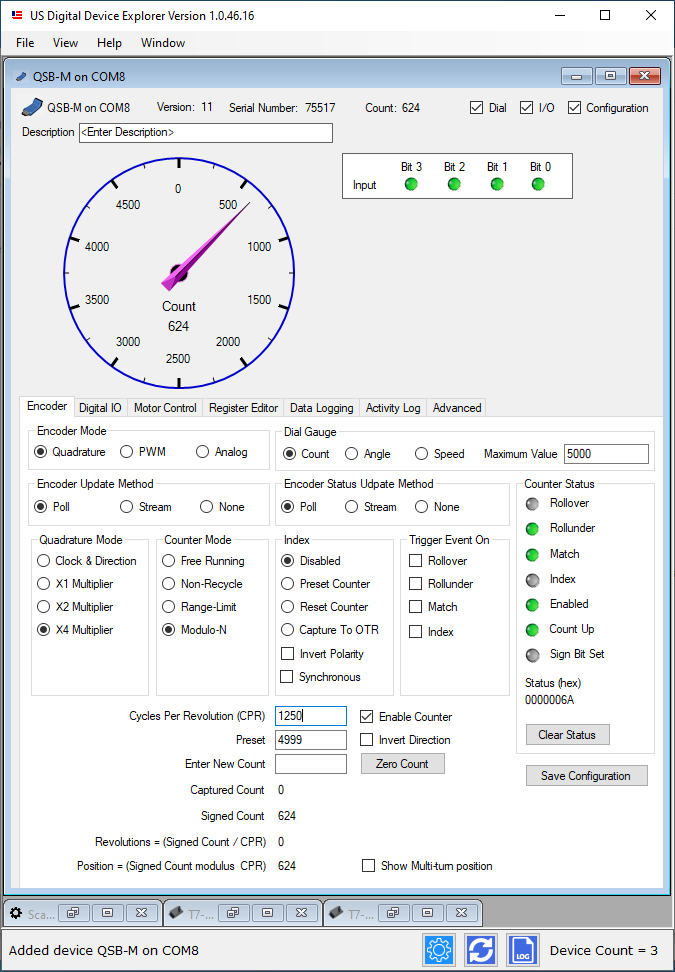
 US Digital Device Explorer zip
US Digital Device Explorer zip
File Name: usdigitaldeviceexplorersetup_1-58-12.zip
File Size: 14.55 Mb
OS Support: WINDOWS 10 | 64 BIT | 32 BIT | WINDOWS 11
Version: 1.58.12 (1/15/2024)
By clicking "Download", you agree to US Digital's Terms & Conditions and Privacy Policy .
Important note:
Use the Add or Remove Programs settings option to un-install any previously installed version of US Digital Device Explorer prior to running this installer.
QuickCheck
CPRQuickCheckforQSB.exe or “QuickCheck” provides the ability to test the output of any incremental encoder with Index with a QSB-S or QSB-D device. To use the program, follow the steps below. Plug your QSB into a USB port on...
READ MORE (Read me file)
DOWNLOAD cprquickcheckforqsb_1-4.zip
(Version: 1.4 1/15/2024)
QuickCheck zip (READ ME file)
CPRQuickCheckforQSB.exe or “QuickCheck” provides the ability to test the output of any incremental encoder with Index with a QSB-S or QSB-D device.
To use the program, follow the steps below.
- Plug your QSB into a USB port on your computer
- Connect the 5-pin latching connector (for QSB-S) or 10-pin latching connector (for QSB-D) into the QSB device
- Connect the other end of the cable to the encoder
- Open the QuickCheck app
- Enter the expected CPR in the “Target Value” field
- If measuring CPR (counts before quadrature) leave “Measure CPR” checked; if measuring PPR (counts after quadrature), check the “Measure PPR” box.
- Spin the shaft on the encoder so that it passes index at least twice to start the count
- USDigital.dll version 1.1.0.8
- USDQSB.dll version 1.0.46.8
- AGauge.dll version 1.0.28.0
The background color of the app will switch to green if the value you entered for CPR or PPR matches the encoder’s output. If the box goes red, the value entered doesn’t match the encoder or the encoder being tested is not performing to spec.
Note: The “Invert Counter Direction” checkbox reverses the default rotational position from CCW to CW.
 QuickCheck zip
QuickCheck zip
File Name: cprquickcheckforqsb_1-4.zip
File Size: 467 Kb
OS Support: WINDOWS 10 | 32 BIT | 64 BIT | WINDOWS 11 | LINUX
Version: 1.4 (1/15/2024)
By clicking "Download", you agree to US Digital's Terms & Conditions and Privacy Policy .
USDigital .Net Libraries x64
This download contains the US Digital Device libraries that were compiled using the x64 and .Net framework 4.8 settings. Contents: USDigital.dll version 1.1.0.8 USDQSB.dll version 1.0.46.8 USDQSB_E version 1.0.1.3 USDT7...
READ MORE (Read me file)
DOWNLOAD usdigital_x64.zip
(Version: 1.58.12 1/15/2024)
USDigital .Net Libraries x64 zip (READ ME file)
This download contains the US Digital Device libraries that were compiled using the x64 and .Net framework 4.8 settings.
Contents:
- USDigital.dll version 1.1.0.8
- USDQSB.dll version 1.0.46.8
- USDQSB_E version 1.0.1.3
- USDT7 version 1.0.30.10
- USDSEI.dll version 1.0.31.9
- AGauge.dll version 1.0.28.0
- USDigitalExplorer version 1.0.46.18
 USDigital .Net Libraries x64 zip
USDigital .Net Libraries x64 zip
File Name: usdigital_x64.zip
File Size: 1.02 Mb
OS Support: WINDOWS 10 | 32 BIT | 64 BIT | WINDOWS 11
Version: 1.58.12 (1/15/2024)
By clicking "Download", you agree to US Digital's Terms & Conditions and Privacy Policy .
USDigital .Net Libraries AnyCPU
This download contains the US Digital Device libraries that were compiled with AnyCPU and .Net framework 4.8 settings. Contents: USDigital.dll version 1.1.0.8 USDQSB.dll version 1.0.46.8 USDQSB_E version 1.0.1.3 USDT7...
READ MORE (Read me file)
DOWNLOAD usdigital_anycpu.zip
(Version: 1.58.12 1/15/2024)
USDigital .Net Libraries AnyCPU zip (READ ME file)
This download contains the US Digital Device libraries that were compiled with AnyCPU and .Net framework 4.8 settings.
Contents:
- USDigital.dll version 1.1.0.8
- USDQSB.dll version 1.0.46.8
- USDQSB_E version 1.0.1.3
- USDT7 version 1.0.30.10
- USDSEI.dll version 1.0.31.9
- AGauge.dll version 1.0.28.0
- USDigitalExplorer version 1.0.46.18
 USDigital .Net Libraries AnyCPU zip
USDigital .Net Libraries AnyCPU zip
File Name: usdigital_anycpu.zip
File Size: 1.02 Mb
OS Support: WINDOWS 10 | 32 BIT | 64 BIT | WINDOWS 7 | WINDOWS 11
Version: 1.58.12 (1/15/2024)
By clicking "Download", you agree to US Digital's Terms & Conditions and Privacy Policy .
QSB Scope
The initial release of the QSB Scope application configures a QSB-M device to stream analog input every 1.95ms and digital input when the input value changes (also limited to every 1.95ms). The resulting input is then...
READ MORE (Read me file)
|
VIEW SCREENSHOT
DOWNLOAD qsbscope_1-11.zip
(Version: 1.11 1/15/2024)
QSB Scope zip (READ ME file)
The initial release of the QSB Scope application configures a QSB-M device to stream analog input every 1.95ms and digital input when the input value changes (also limited to every 1.95ms). The resulting input is then displayed to look much like a basic oscilloscope.
The QSB Scope is capable of displaying 1 channel of analog and 4 channels of digital input. Any single channel can be configured to trigger a synchronized screen capture on a rising or falling edge. Basic trigger modes supported include auto, normal, and single sequence.
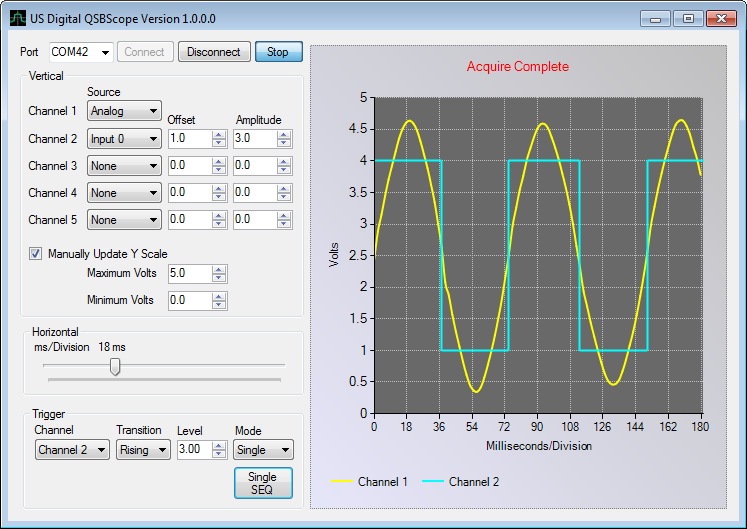
 QSB Scope zip
QSB Scope zip
File Name: qsbscope_1-11.zip
File Size: 756 Kb
OS Support: WINDOWS 10 | 32 BIT | 64 BIT | WINDOWS 11
Version: 1.11 (1/15/2024)
By clicking "Download", you agree to US Digital's Terms & Conditions and Privacy Policy .
QSB LabView 2010 Demo
The QSB_S LabView 2010 demo utilizes the USDQSB.dll .Net library to access an attached QSB device and read the encoder count value and perform basic encoder configuration. Note: the US Digital Device Explorer must be...
READ MORE (Read me file)
|
VIEW SCREENSHOT
DOWNLOAD qsblabview2010__1-7.zip
(Version: 1.7 2/7/2023)
QSB LabView 2010 Demo zip (READ ME file)
The QSB_S LabView 2010 demo utilizes the USDQSB.dll .Net library to access an attached QSB device and read the encoder count value and perform basic encoder configuration. Note: the US Digital Device Explorer must be installed before this demo will work. Extract the QSBLabView.zip file to your LabView user.lib directory.
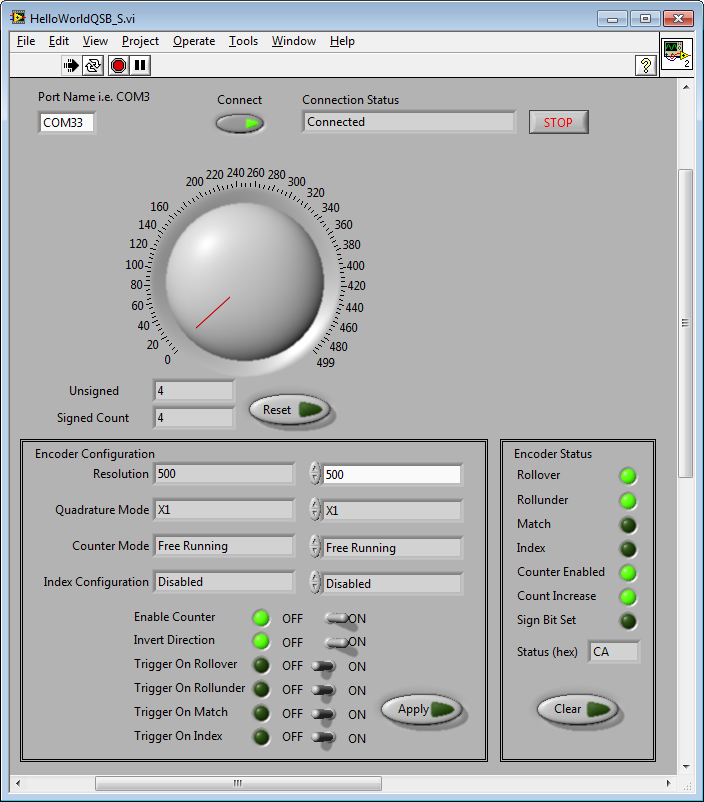
 QSB LabView 2010 Demo zip
QSB LabView 2010 Demo zip
File Name: qsblabview2010__1-7.zip
File Size: 428 Kb
OS Support: WINDOWS 10 | 32 BIT | 64 BIT | WINDOWS 11
Version: 1.7 (2/7/2023)
By clicking "Download", you agree to US Digital's Terms & Conditions and Privacy Policy .
QSB Firmware Updater
The QSBFirmwareUpdater.exe provides the ability to update the firmware on a QSB device. The latest available firmware is embedded in this program. NOTE: The latest update of the QSBFirmwareUpdater includes:1. Fix for a...
READ MORE (Read me file)
DOWNLOAD qsbfirmwareupdater_1-16.zip
(Version: 1.16 1/15/2024)
QSB Firmware Updater zip (READ ME file)
The QSBFirmwareUpdater.exe provides the ability to update the firmware on a QSB device. The latest available firmware is embedded in this program.
NOTE: The latest update of the QSBFirmwareUpdater includes:1. Fix for a problem with setting of the Baud rate for -S and -D QSB devices.2. Fix for "Invert Count" parameter so that it is properply initialized with the saved value at power on.
This feature is only available for QSB devices that support firmware version 13 or higher.
 QSB Firmware Updater zip
QSB Firmware Updater zip
File Name: qsbfirmwareupdater_1-16.zip
File Size: 456 Kb
OS Support: WINDOWS 10 | 64 BIT | 32 BIT | WINDOWS 11
Version: 1.16 (1/15/2024)
By clicking "Download", you agree to US Digital's Terms & Conditions and Privacy Policy .
QSB Linux Demo
DESCRIPTION ----------- The file streamQSB.c is provided as a demonstration c program of how to communicate with the QSB in a Linux environment. It was tested using Ubuntu 22.04.3 LTS (jammy) but should work similarly in...
READ MORE (Read me file)
DOWNLOAD qsb_linux_example.zip
(Version: 1.02 1/15/2024)
QSB Linux Demo zip (READ ME file)
 QSB Linux Demo zip
QSB Linux Demo zip
File Name: qsb_linux_example.zip
File Size: 20 Kb
OS Support: WINDOWS 10 | 32 BIT | 64 BIT | WINDOWS 11
Version: 1.02 (1/15/2024)
By clicking "Download", you agree to US Digital's Terms & Conditions and Privacy Policy .
QSB Python Demo
DESCRIPTION ----------- The file streamQSB.py is provided to demonstrate how to communicate with a QSB device. The progam displays a streamed encoder count value and a timestamp to the terminal until the user presses q or...
READ MORE (Read me file)
DOWNLOAD qsb_python_example.zip
(Version: 1.0 1/15/2024)
QSB Python Demo zip (READ ME file)
 QSB Python Demo zip
QSB Python Demo zip
File Name: qsb_python_example.zip
File Size: 22 Kb
OS Support: WINDOWS 11 | WINDOWS 10 | 64 BIT | 32 BIT
Version: 1.0 (1/15/2024)
By clicking "Download", you agree to US Digital's Terms & Conditions and Privacy Policy .